Backbone Media B2B Marketing Blog
The 12 Days of LinkedIn Marketing
The holidays are upon us and the year is winding down. So, as a gift to you and to give you something to do in the office between celebrations, we’ve crafted a 12-day guide for prepping your LinkedIn marketing for next year.
The social web’s number one professional site is a treasure trove of information and opportunity for your company. But not everyone is leveraging it beyond a basic profile and a few groups.
So, grab a cup of joe and let’s get started.
Day 1: Add LinkedIn Social Login Access for user registration
If you’re not offering this service on your landing pages or brand newsroom, you’re missing out on data quality in the conversion process. Adding LinkedIn Login gives you several benefits including:
- No user login or password to remember
- LinkedIn’s integration autofills the form which increases the likelihood of complete registration
- Quality information about your audience (LinkedIn profiles)
- Links back to your site through social commenting plugins with quality traffic.
- LinkedIn users’ qualified, professional contacts see your content when one of their connections comments on your posts or videos
Day 2: Use InMail to make connections
One of the best things about LinkedIn marketing is using their internal email system called InMail. Free accounts can send InMail messages to all 1st degree connections; however premium accounts are required to send messages to all accounts. Premium accounts have a fixed number of InMails they can send per month, but they are guaranteed to reach a user or you get your “credit” back after seven days.
If you’re not using InMails, you’re missing out on an opportunity to make key connections in your industry.
A few tips for personal InMail:
- Don’t be spammy or long winded in your message.
- Keep the message short and to-the-point. A note of congratulations on a promotion or job change or an award. (Your LinkedIn account notifies you of these each week via email).
- Use a friendly call-to-action at the end of your message. Something like, “If you ever need help with XYZ, we can help. Give me a call at 555-555-5555.”
- Treat it like an in-person networking business card exchange.
Day 3: Consider Sponsored InMails
We like Sponsored InMail because it allows you to target users based on their interests and profiles. Plus, users can only receive one sponsored InMail every 60 days, so it’s not overused.
A few of the benefits:
- Users get a notification just like they do when someone sends them a message
- You can customize a call-to-action button in the email
- Very specific targeting
How to best use it:
The Sponsored InMail service is excellent for three marketing exercises: inviting people to a live or virtual event, introducing a new product or inviting users to a group.
Day 4: Try a Sponsored Update
When you sponsor an update, it appears in a targeted LinkedIn user’s activity feed. This is an excellent way to boost your blog traffic and get in front of people who can actually use your content.
Some tips on using sponsored updates:
- Be helpful in your update – not promotional.
- Ask a thought-provoking question to generate interest in your update.
- Use an eye-catching visual or video.
- Tackle tough issues in your update content.
Types of content we recommend sponsoring:
- A blog post that’s provocative or from an industry insider
- Research that’s going to help industry professionals
- A new product release and how it helps cut costs and improve productivity
- A video on a surprising industry trend
Day 5: Create a Company Page or update yours
LinkedIn Company Pages offer you a number of benefits and if you don’t have one, today’s the day to do it. When a user clicks on your company name in an employee’s profile, they are taken to a LinkedIn Company Page (if you have one set up). They can then see the following:
- Job openings
- Products
- Who works at your company (with a LinkedIn profile)
- Customer testimonials
- Contact info for the company
- Updates and blog posts on company news
All of this information helps your target audience learn more about you. When you dedicate time to this page, you can build trust and give your audience just another glimpse at why they should work with you. You also have access to analytics to see what type of content is working for your page.
Day 6: Join a couple of industry-related groups
LinkedIn Groups are a fantastic place to make connections with potential customers and business partners.
Consider the time you dedicate to a LinkedIn Group market research and “pay-it-forward” marketing. What we mean by this is that you have to dedicate time to responding to discussions and sharing helpful content.
Don’t just use the groups as a place to promote blog posts. It will get you banned and most users will ignore you.
Day 7: Solicit recommendations from your peers and customers
If you want to build trust online, you need to be able to say “Don’t take our word for it. Hear what our customers have to say.” LinkedIn Recommendations on your personal profile and your Company Page help you build credibility.
Take a few minutes today to use LinkedIn’s tool for soliciting recommendations for your own profile. You can also request recommendations for your products from your company page.
Day 8: Ensure all top-level people have a profile and update them
Every member of your team needs a LinkedIn profile. You never know what an update will generate or a connection will offer.
Here are a few tips on developing for buy-in on LinkedIn profiles for your team:
- Share this article from Forbes on why you need to update your LinkedIn profile today. A few key nuggets:
- When someone Googles your name, LinkedIn profiles get top rankings.
- It’s way more professional than Facebook or Twitter.
- Job candidates are always searching on the site for openings.
- Decision makers use the site for research.
- Provide a pre-written update for all blog posts, press releases and company announcements for employees to share on their own profiles.
- Share anecdotes about conversations and data on how the company page is converting at sales and marketing meetings.
Day 9: Add an InShare plugin to your site
Adding a LinkedIn InShare button to your site (your blog most likely) is today’s activity.
The point of doing this is to make content from your site easy to share on the network. It also has a number of benefits including a Publisher Slice on LinkedIn. You have to contact LinkedIn to make this happen. Here’s a SlideShare presentation with more benefits and how to do it.
Day 10: Create a Showcase Page for a brand, product, or business unit
Showcase Pages are a relatively new addition to your LinkedIn arsenal. Essentially, they allow you to create a dedicated page for a segment of your business you’d like to spotlight.
Showcase Pages share much of the same functionality as Company Pages:
- You can post updates as a Showcase Page
- Showcase Pages can be followed separately from your main Company Page
- They have their own “Insights” area for tracking activity and interactions
- You can create a unique banner image to brand your Showcased product or service
If you’ve got distinct audiences that follow specific aspects of your business, a Showcase Page may be just what you need.
Day 11: See what the competition is up to
Today’s assignment is fun. You’re going to use LinkedIn’s powerful search functionality to see what the competition is up to. You may need to be a little stealth here because when you view someone’s profile, it’s going to tell him or her who you are, UNLESS you change your privacy settings. You can become anonymous. Here’s how you make that change.
Next, you’ll search for competitors by company and job title. This will give you an idea of who does what and what type of content they are sharing.
Finally, check out their company page to see what’s popular in content and what topics they are covering on their blog and in their brand newsroom.
Day 12: Run the Add Connections wizard
The final task we have for you is a simple one. It’s something you should do regularly, especially if you’re in sales or marketing.
Here are four steps to adding more LinkedIn connections:
- Go to your personal profile and click Network, Add Connections.
- You’ll be prompted to enter your email address and then wait.
- LinkedIn will return a list of people you may know.
- Now, have fun perusing profiles and adding connections.
LinkedIn is a powerful content marketing tool and we hope you enjoy your assignments over the next 12 days.
Next Steps:
- Need to build out your LinkedIn Company and Showcase page? Contact us today to discuss your social media strategy.
- Subscribe to our blog to stay informed about digital marketing.
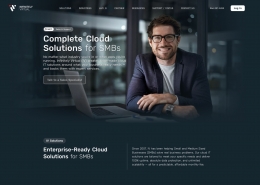
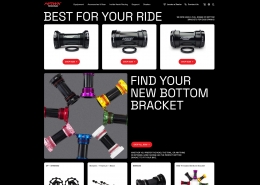
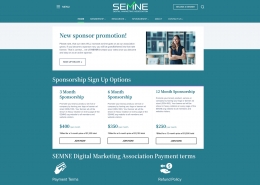
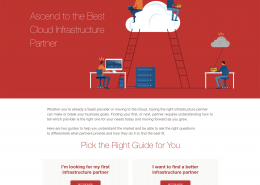
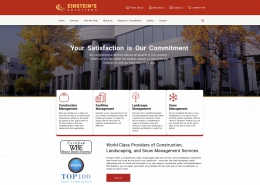
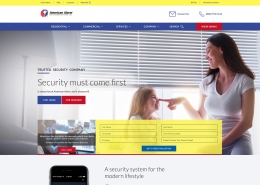
Leave a Reply
Want to join the discussion?Feel free to contribute!